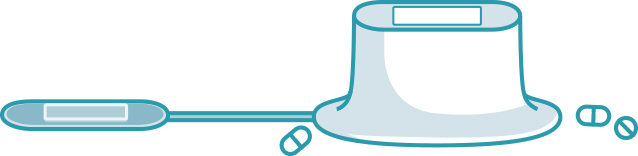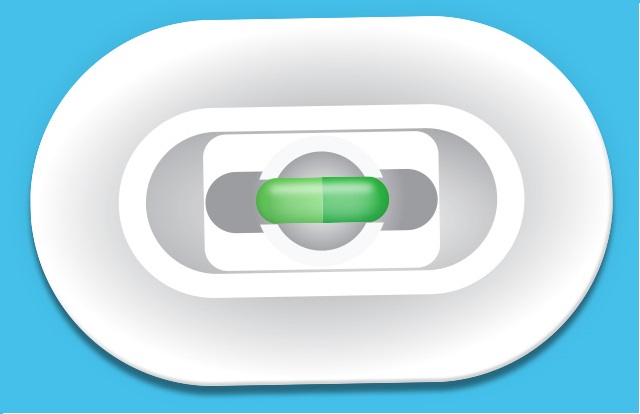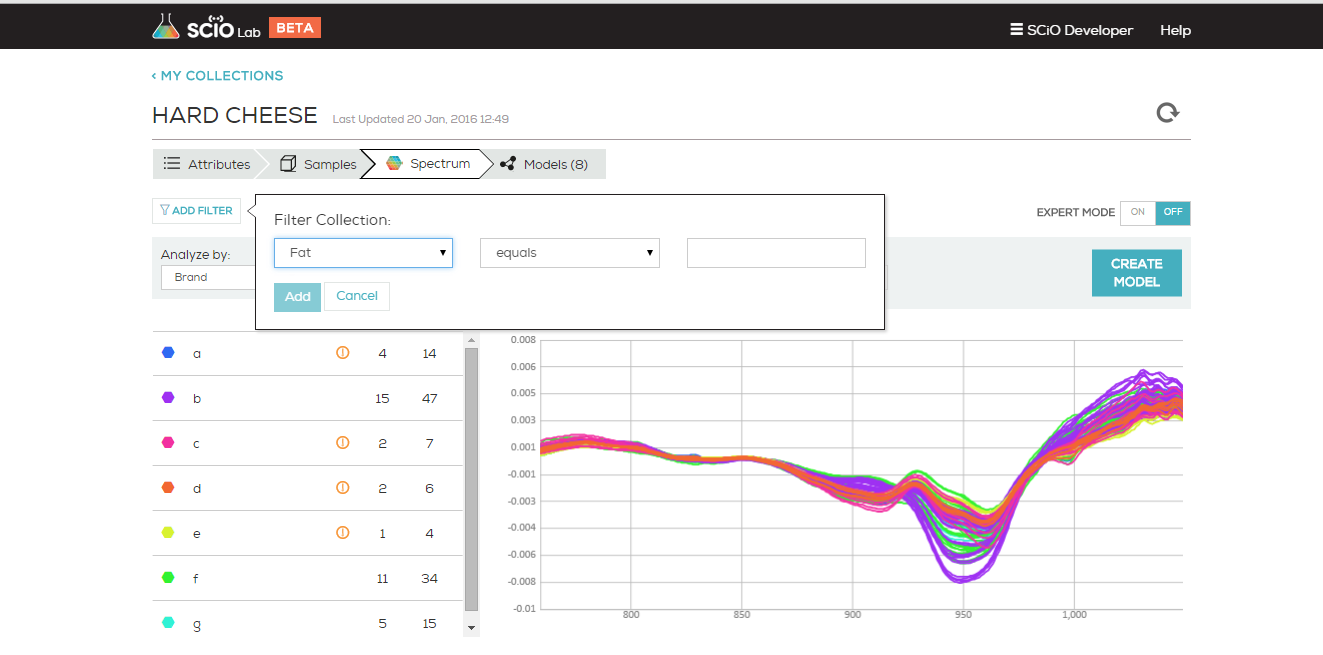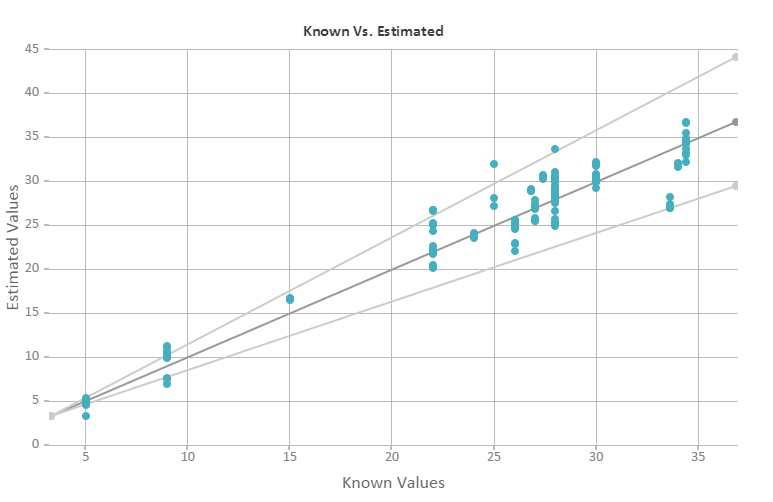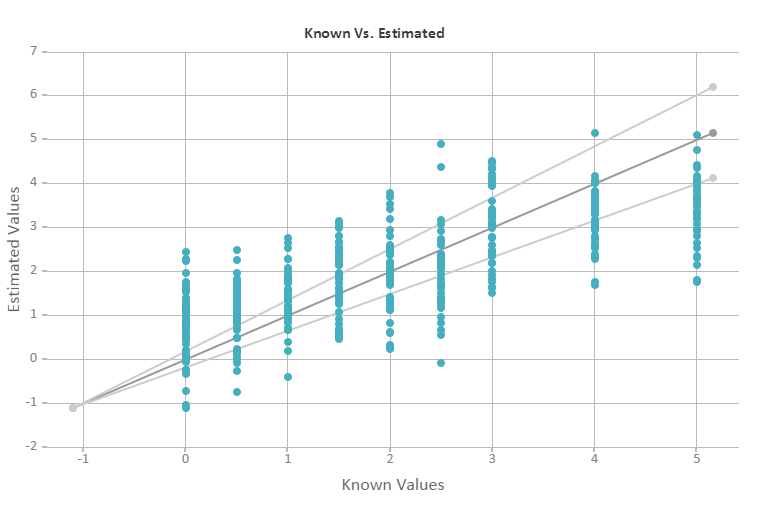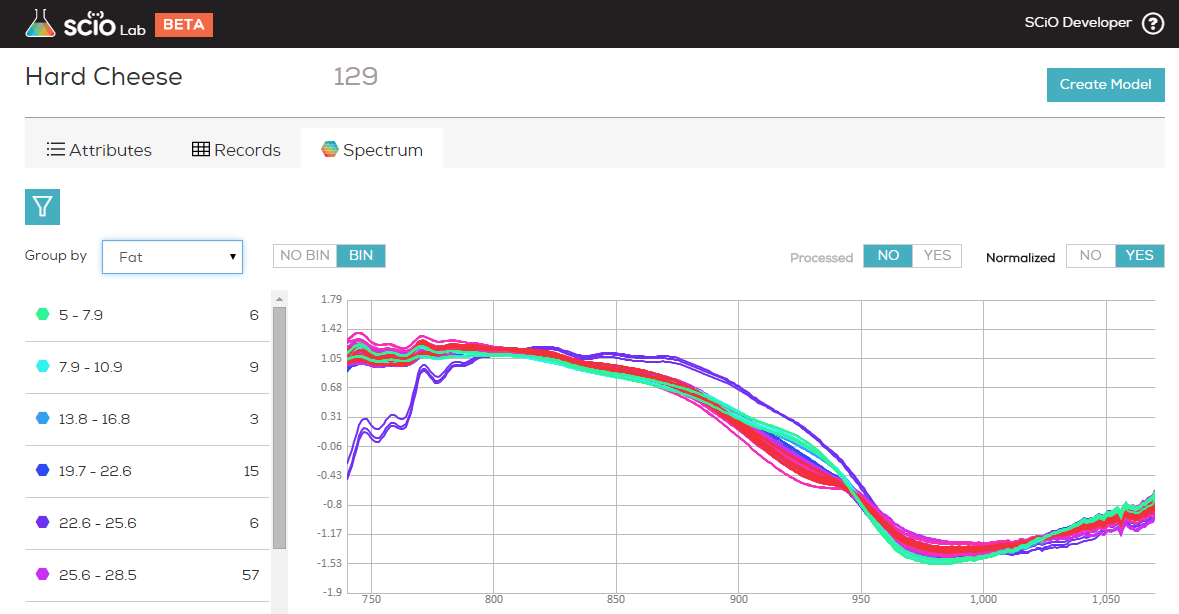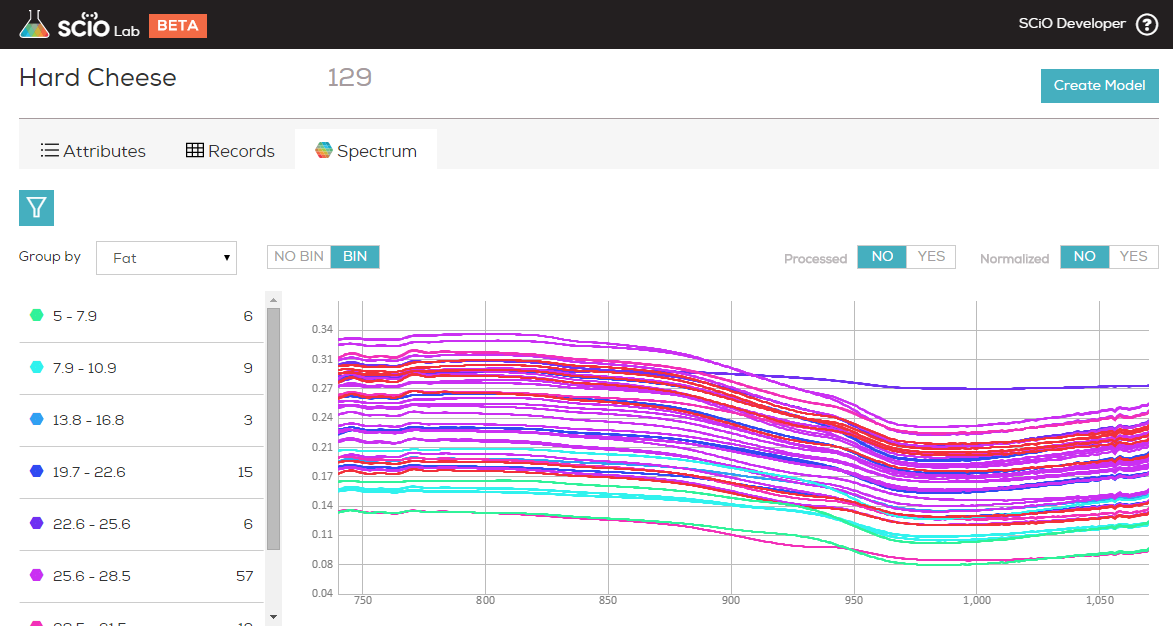- Uncategorized
- Blog
- Getting Started
- Models
- How Do I?
- Mobile SDK
- Android API
- Mobile SDK Overview (Android)
- App Development
- Creating Your SCiO App
- Get SCiO Version
- Read SCiO Battery Status
- Check if calibration is needed
- Prerequisites
- App Registration
- Create Application (Android Studio)
- Import API
- Set Permissions for BLE API
- Rename SCiO
- Login
- Discover SCiO Sensor
- Connect to SCiO Sensor
- Scan a Sample
- Calibrate SCiO Sensor
- SCiO Device callback
- Get the Model ID
- Get CP Models
- Send the Scan to the Cloud for analysis
- Getting Model Results
- iOS API
- Android API
- What Is?
- Frequently Asked Questions
- Can I have more than one SCiO Sensor synced to my phone?
- What researcher development tools are available with my SCiO?
- SCiO Hardware Components
- SCiO Software Components
- What is the minimal amount of samples I need to scan to create a working chemometric model?
- What are the key points for a good data collection?
- Can you help me with the analysis?
- Will you provide me tools to build and test models?
- I want to analyze my data with my own tools, can I do that?
- Can SCiO work with an external light source?
- Can SCiO work outdoors?
- How often does SCiO need to be calibrated and why?
- What is the Solid Sample Holder used for?
- How should I hold SCiO when scanning samples?
Data Collections are the grouping of similar sample materials, their corresponding scans and meta data. Your scans are stored in both SCiO Lab and in SCiO Lab mobile in the data collections you create for them. Your SCiO Lab account comes with two default data collections. Start Here and Hard Cheese. Hard Cheese is included to serve as an example of how a well formed data collection should look. Start Here is an empty collection for you to use to get started from.
More information about how to work with data collections is available here and here.