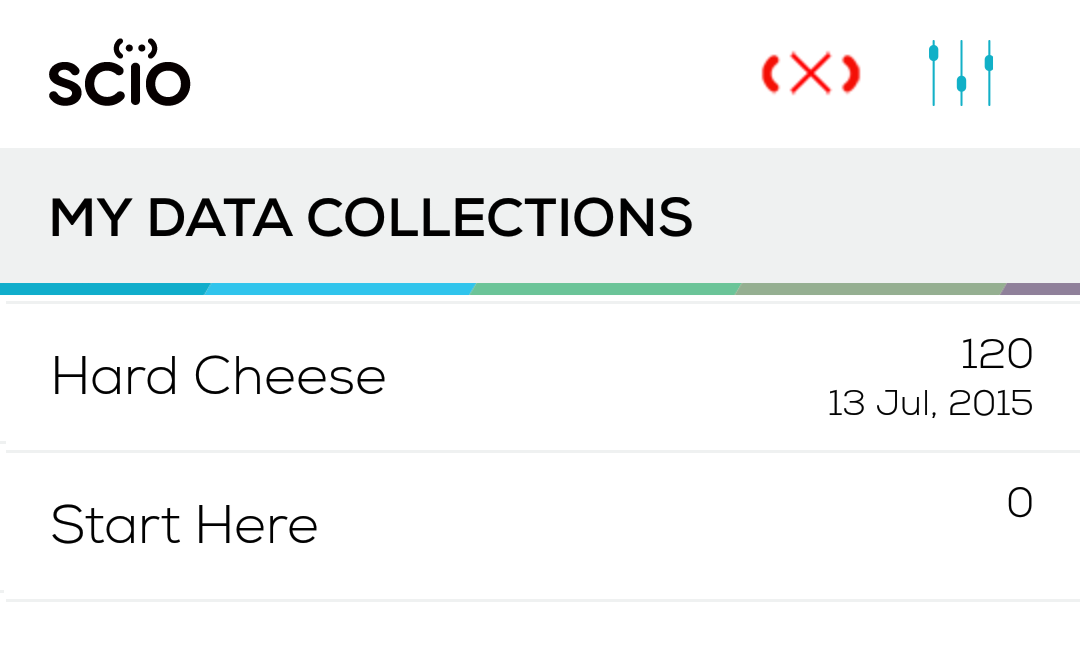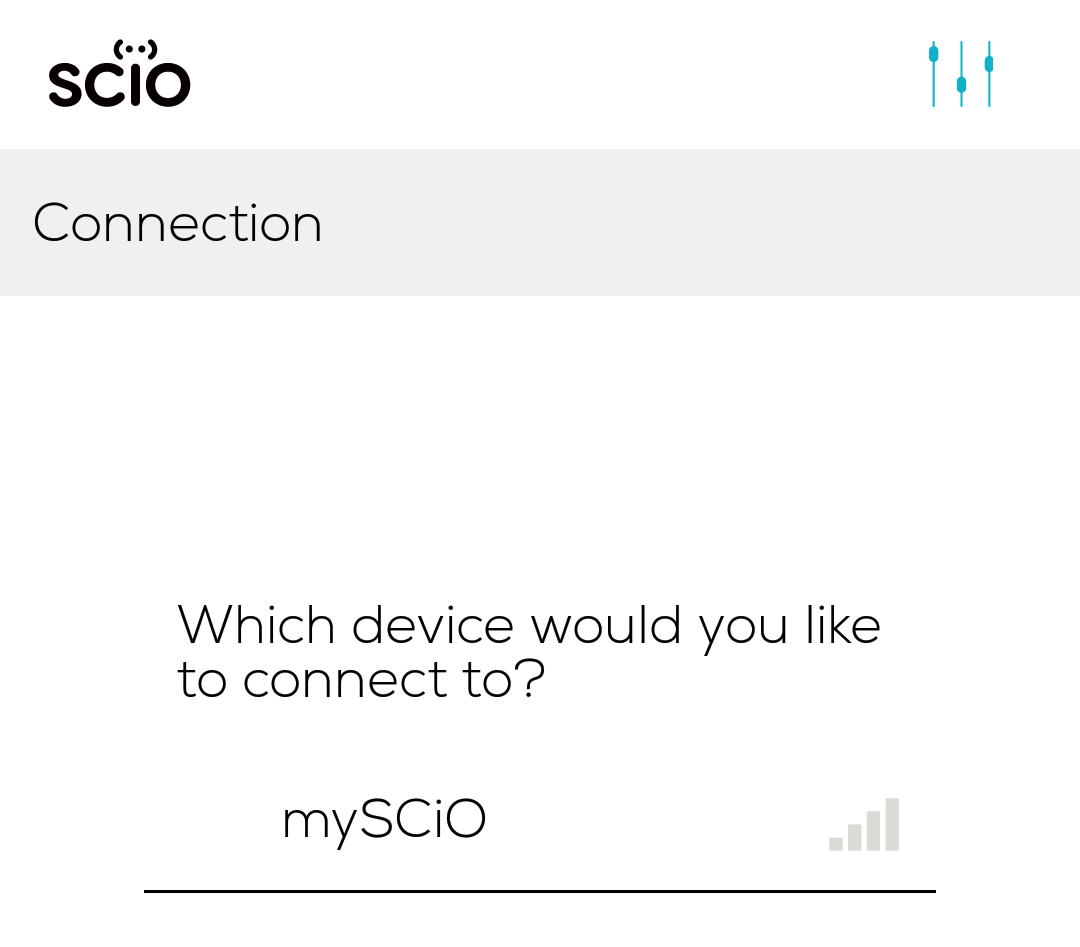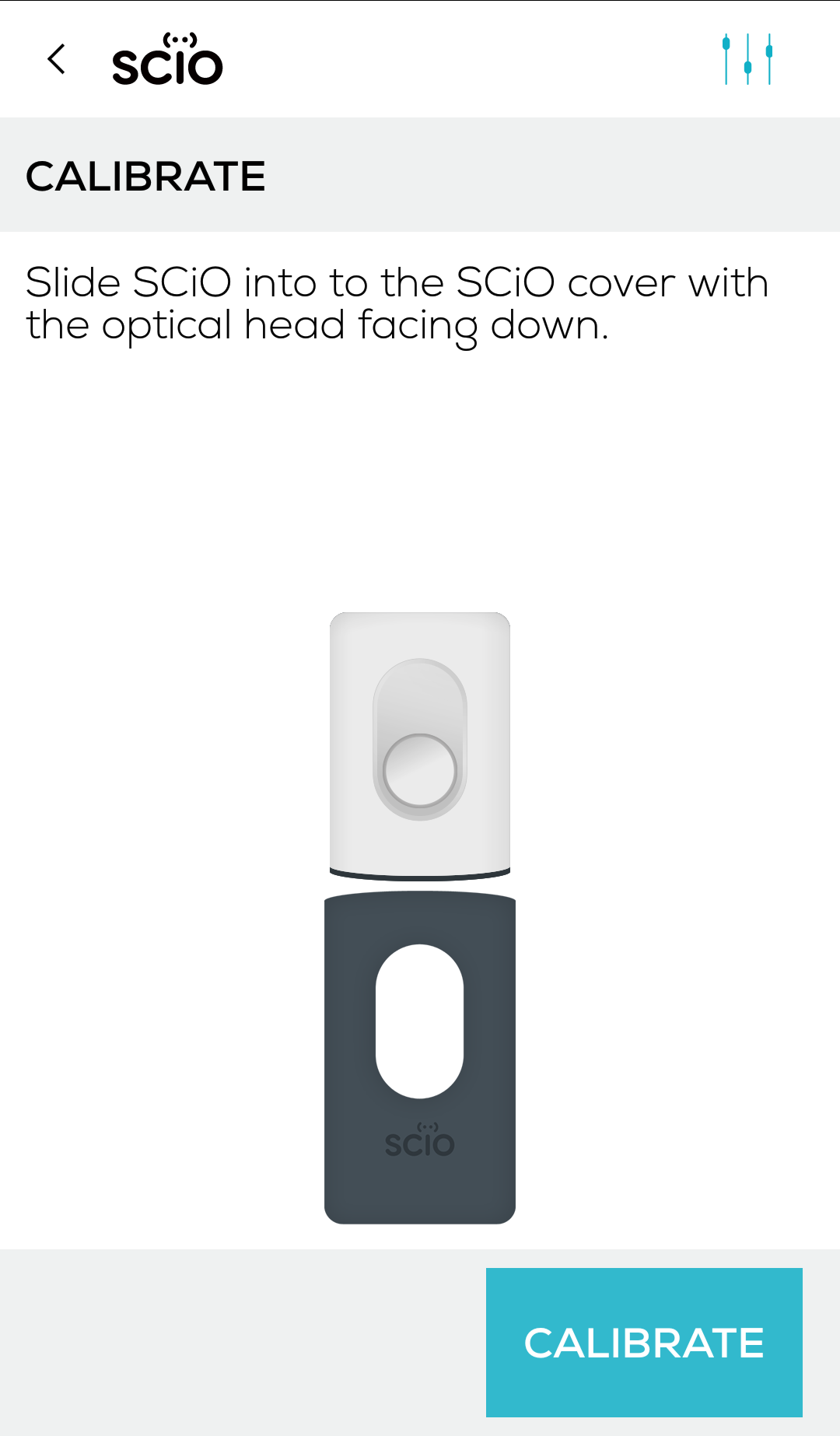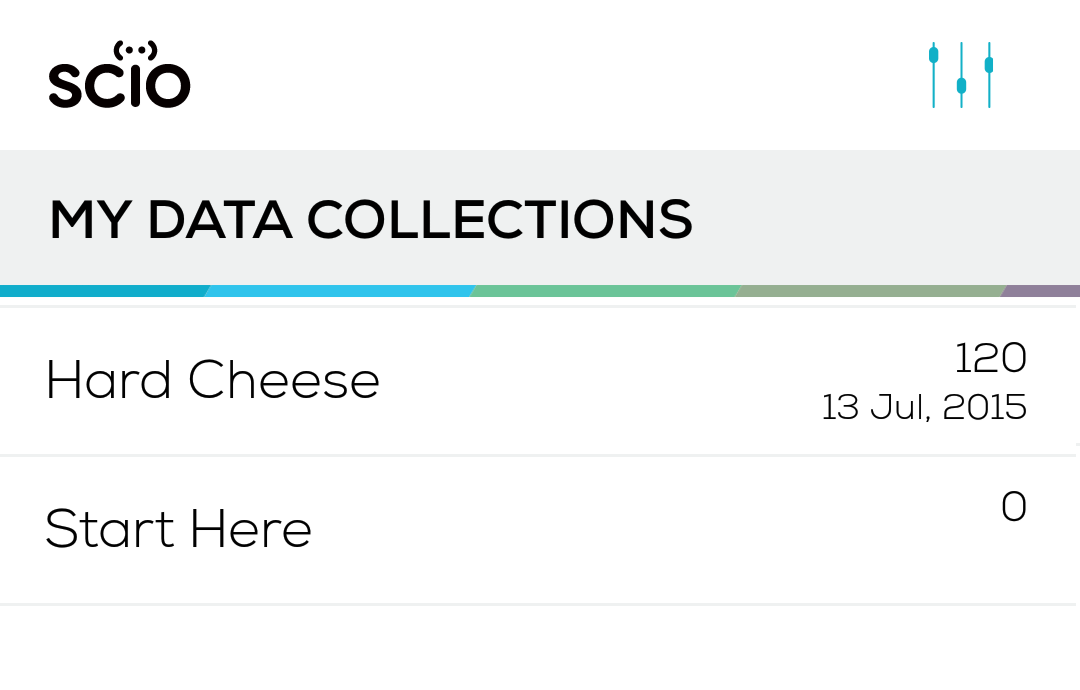Once you log in, you need to sync your SCiO sensor with the SCiO Lab Mobile app. Click on the red (X) sync icon in the upper right hand side of the screen to view the list of SCiOs within range.
If you have more than one SCiO, choose the one with the most reception in the list. SCiO and your phone are now synced. Re-sync as needed, such as when you upgrade SCiO Lab Mobile etc.
SCiO requires calibration before you can begin scanning. SCiO will alert you via SCiO Lab Mobile when your SCiO requires calibration. Simply insert your SCiO with the optical head into the cover and follow the on screen prompts and your SCiO will be calibrated and ready to use to scan. Expect to calibrate periodically, you will be notified when required.
To calibrate your SCiO, click the menu button ![]() and select Calibrate SCiO.
and select Calibrate SCiO.
To help you get started, we have provided two default data collections within your SCiO Lab account. The first time you log in to SCiO Lab or SCiO Lab Mobile, you’ll see them listed as shown below.