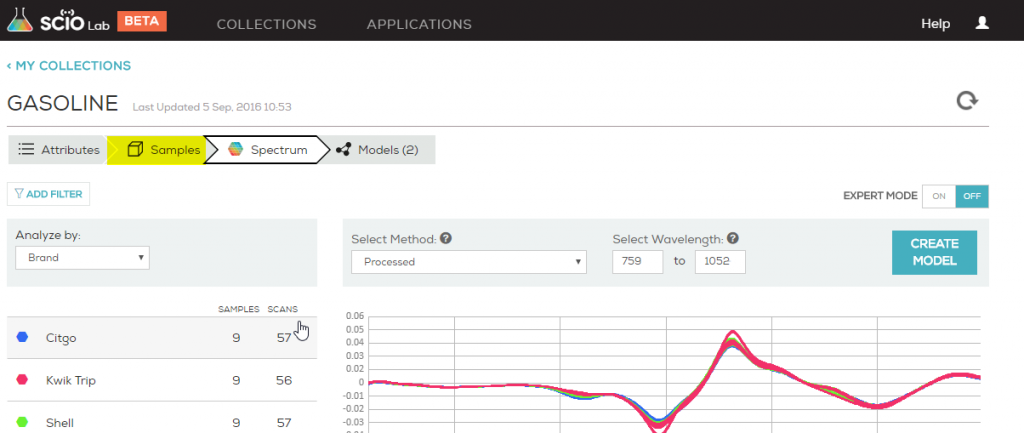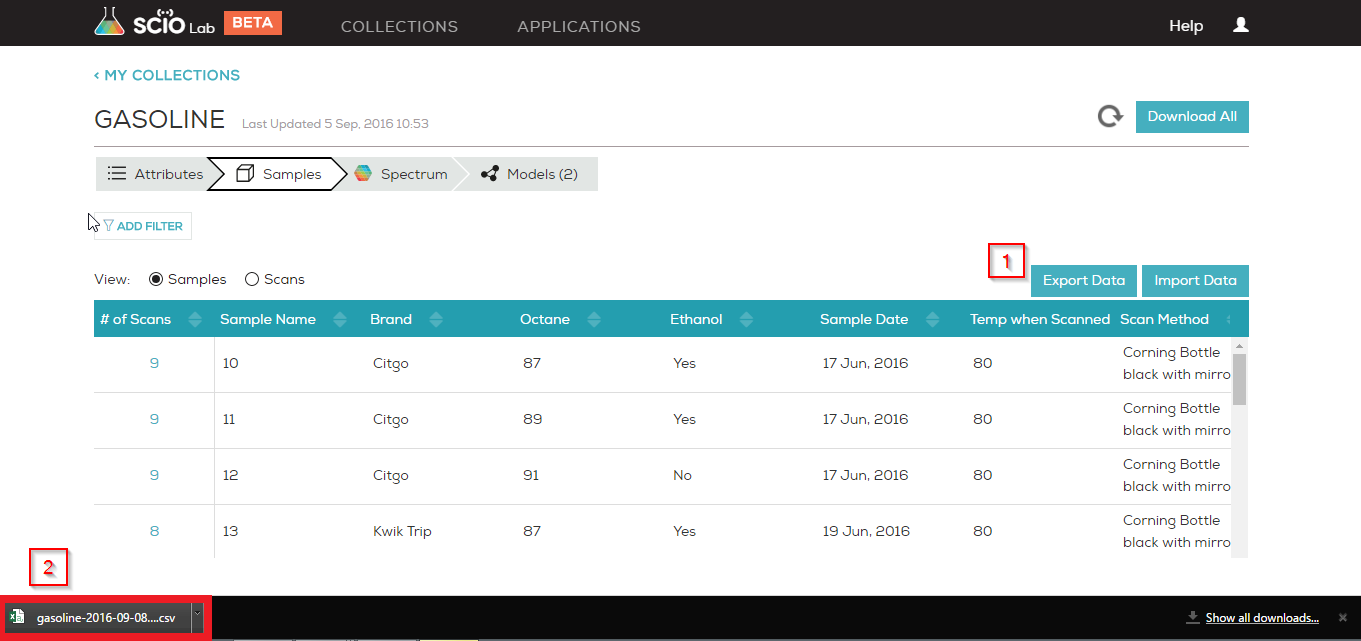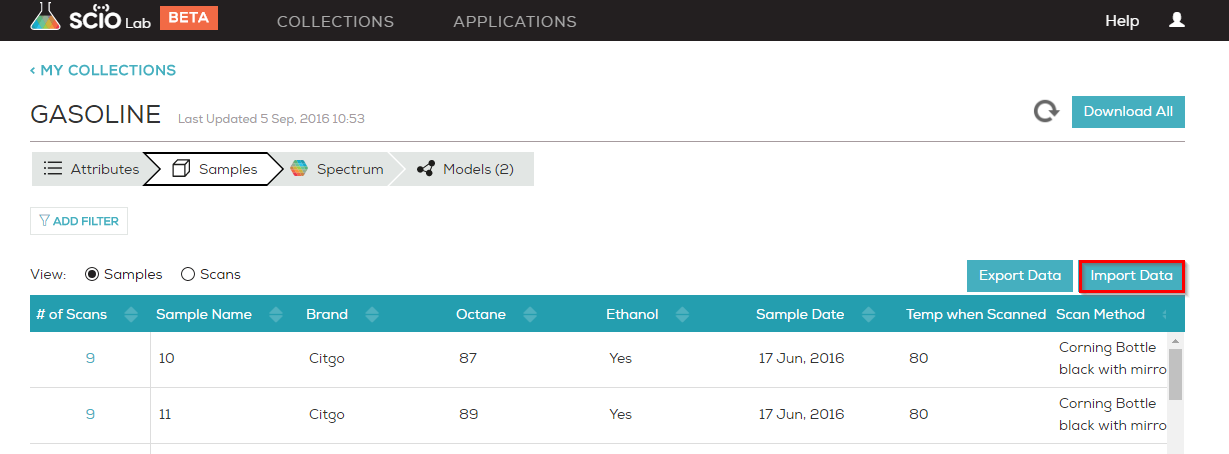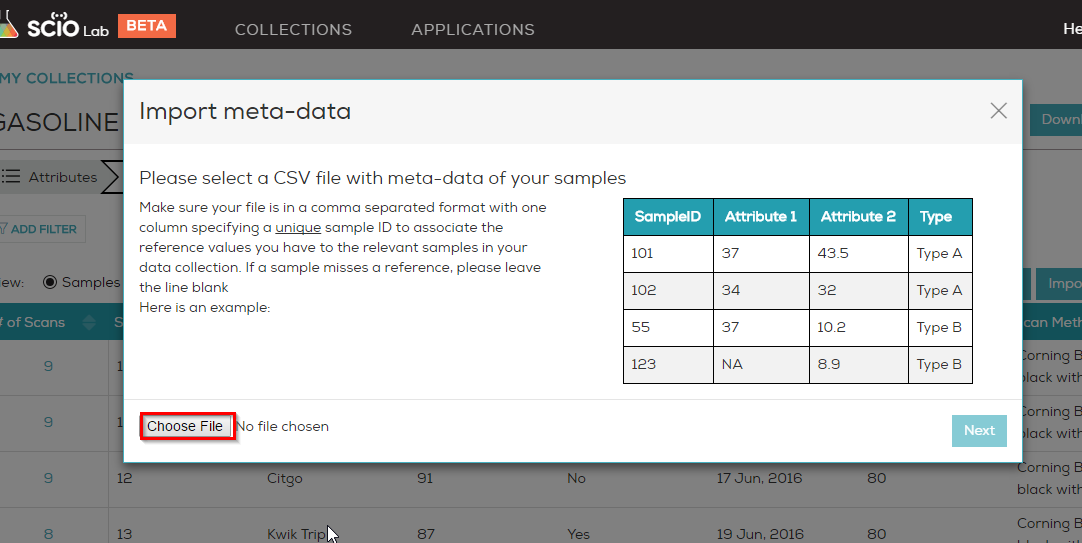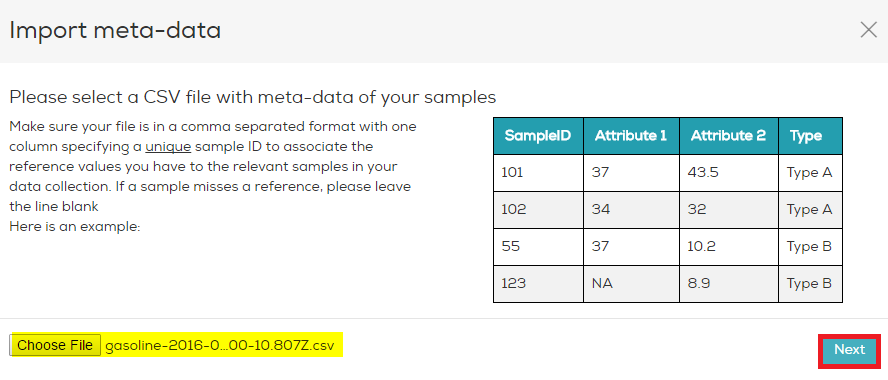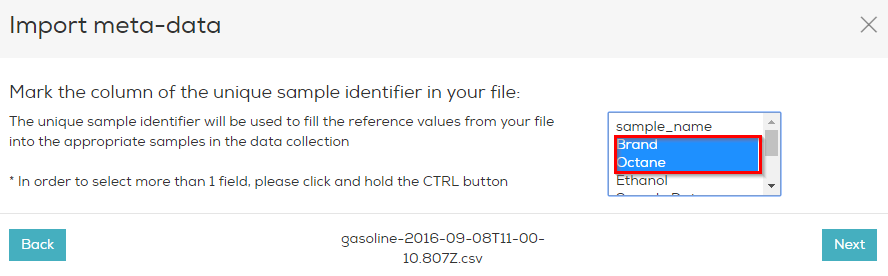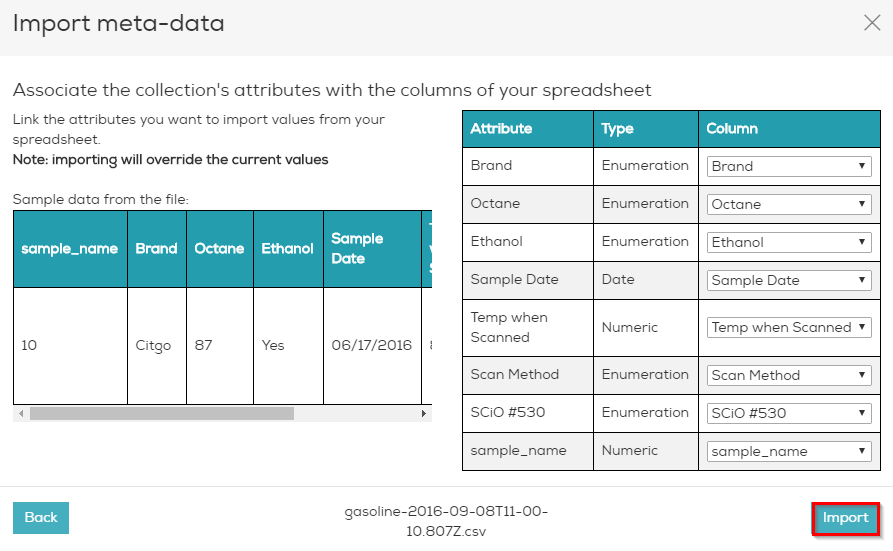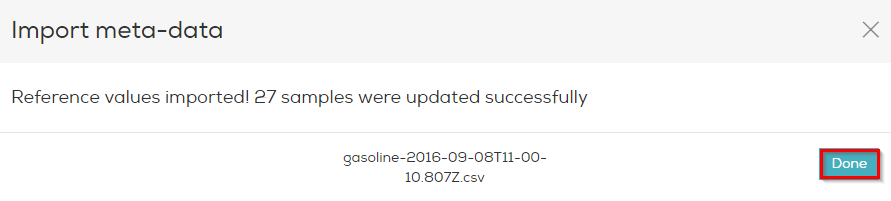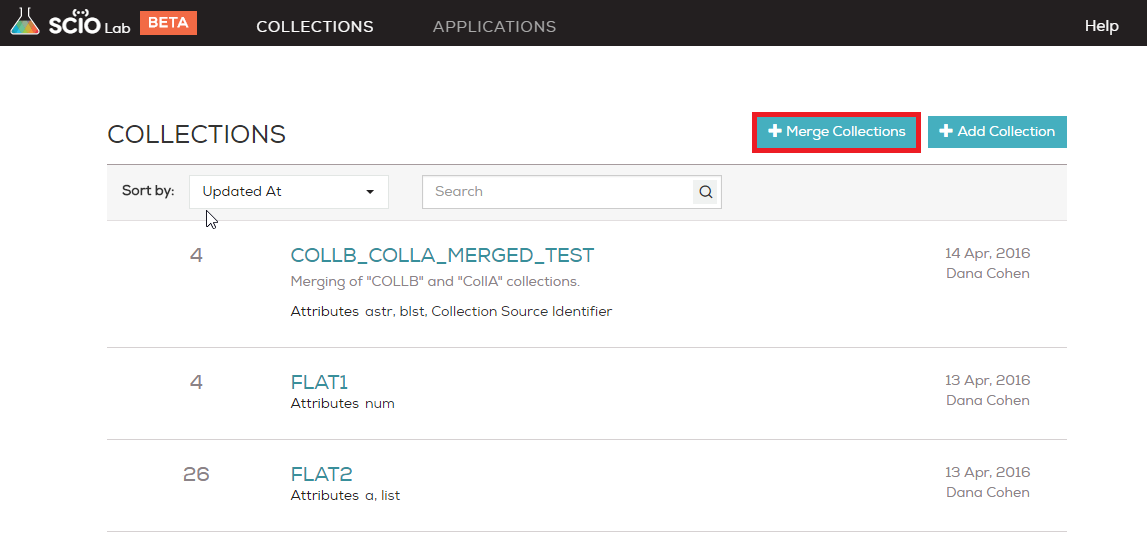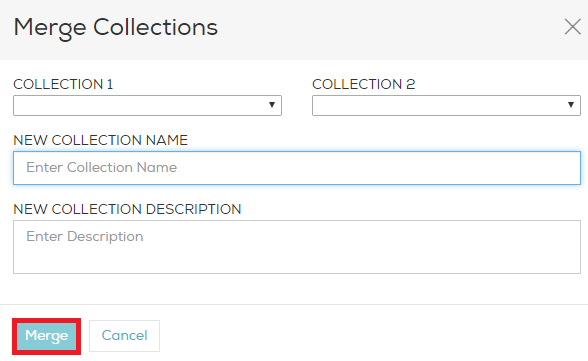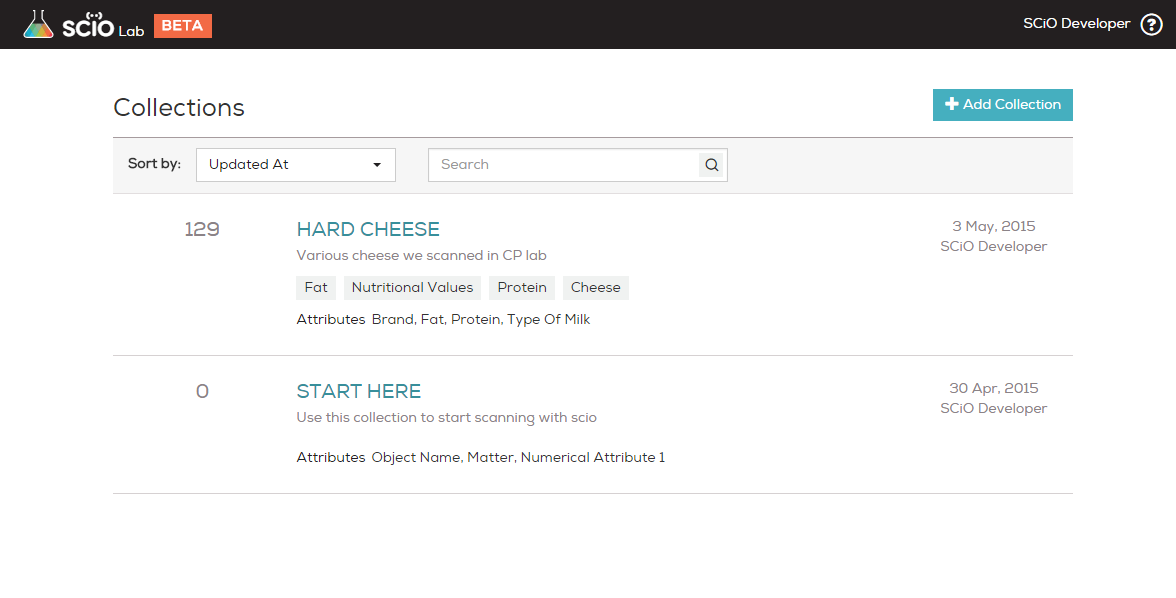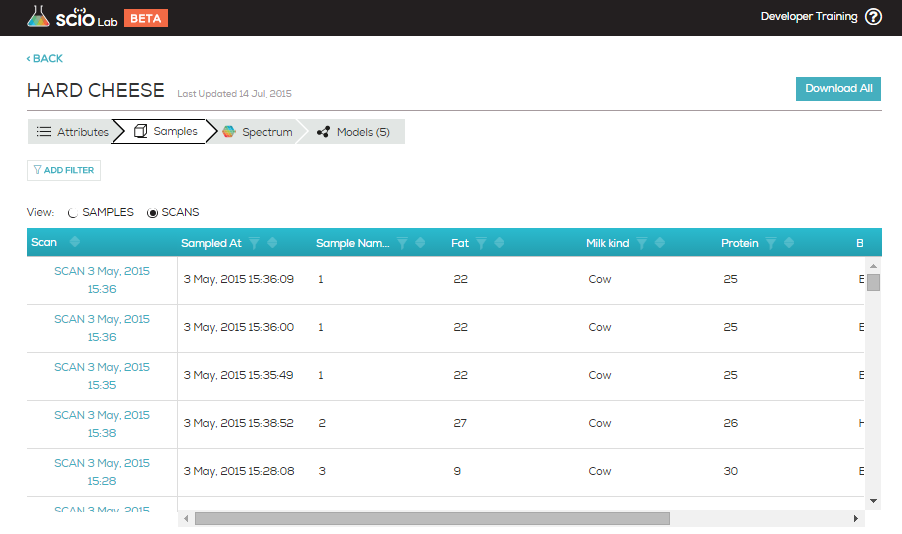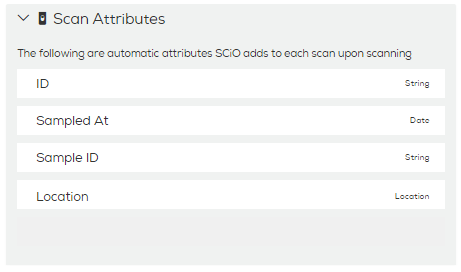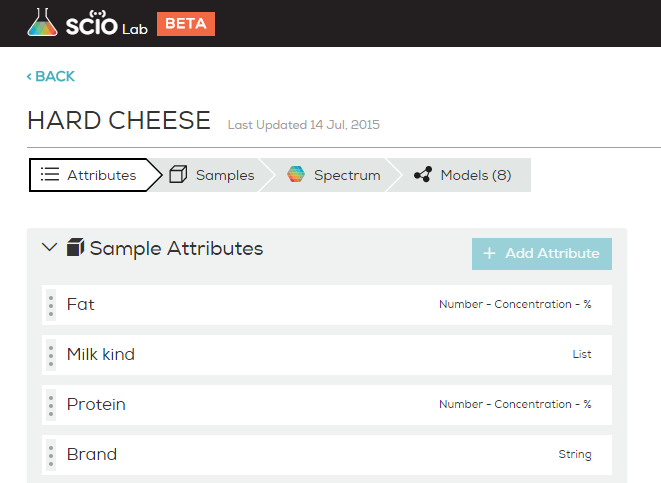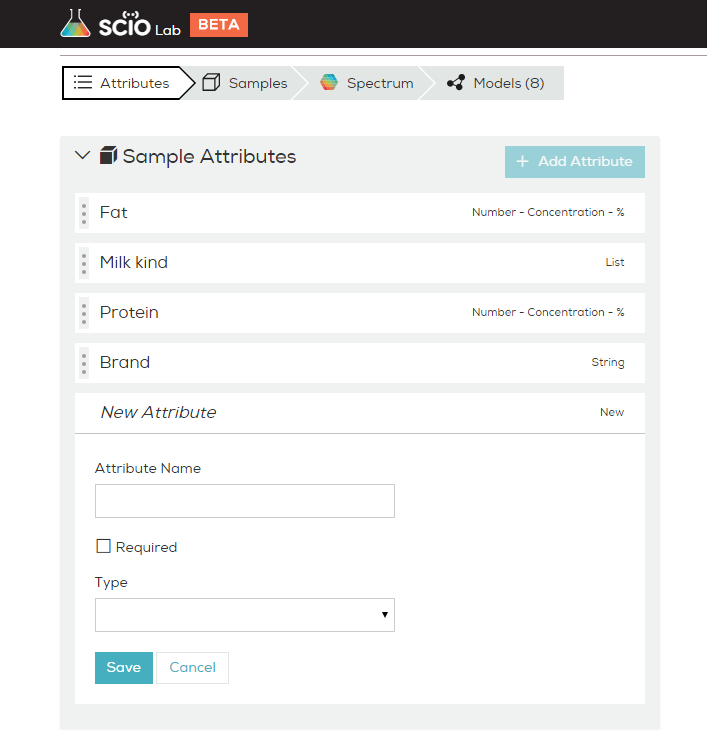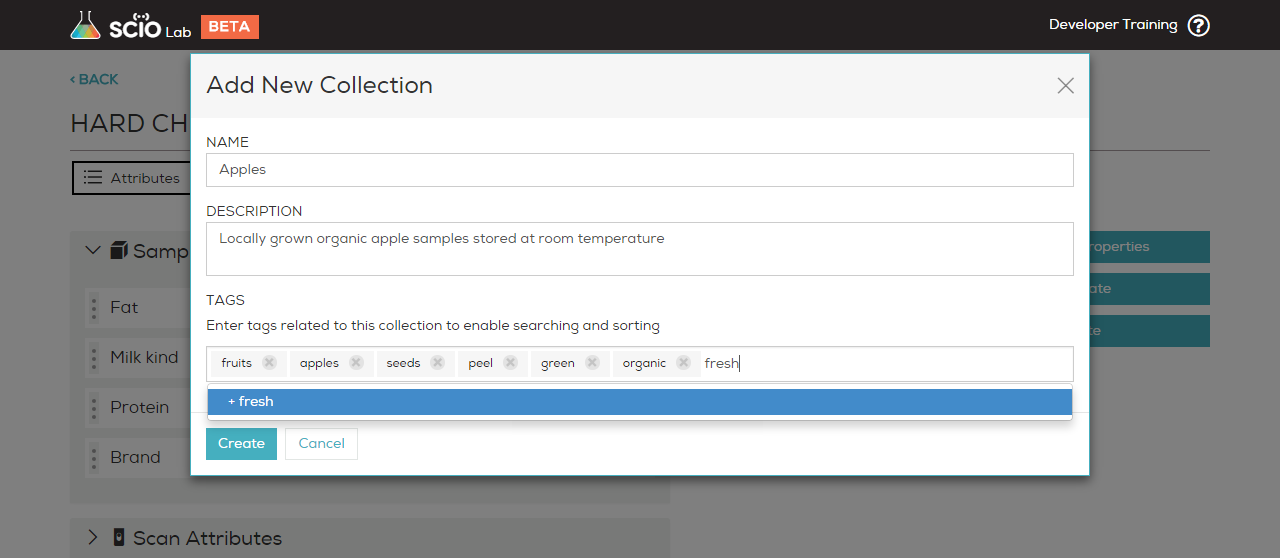To import and export meta-data, open your target data collection and select the Samples tab.
You will see Import Data and Export Data buttons in the right hand corner.
Export Meta-Data
To export meta-data, click Export Data to download the data to a CSV file. Save the file to your computer.
Import Meta-Data
1. To upload a CSV file with meta-data of your samples (instead of doing it in the web page or during scanning), click Import Data.
Note: You will need a unique identifier per sample in both cloud and CSV file.
2. Click Choose File and select the CSV file to upload.
3. Click Next.
4. Mark the column/s of the unique sample identifier/s to be used as reference values from your file and click Next.
5. Link the attributes you want to import values from your spreadsheet,
(this is done automatically when there is a full match between column header and attribute name) and click Import.
Your meta-data will be automatically imported.
6. Click Done to complete the import and load your collection scans.