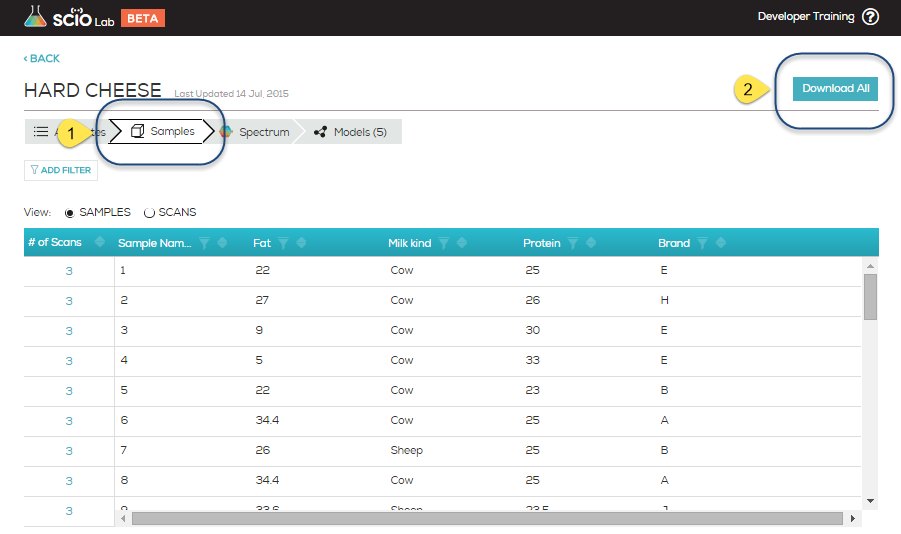Scanning small samples
The Solid Sample Holder is a scanning accessory to use when your sample is too small to fill the entire illumination field (such as with a pill or a capsule).
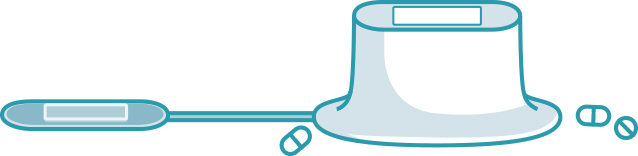
- Place SCiO in the cover, with the optical head facing out.
- Place the solid, dry sample into the sample holder and center it into the scan field.
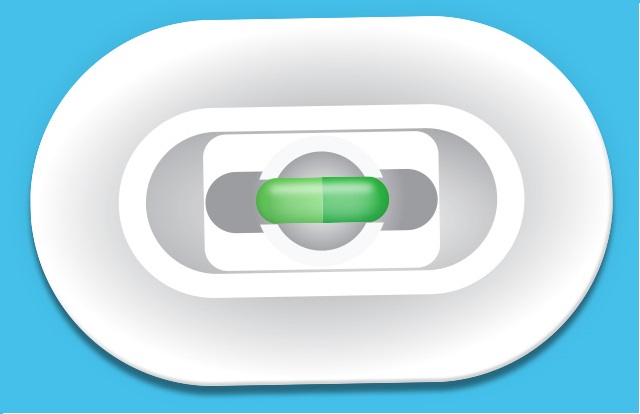
- Place the SCiO on top of the sample holder with the optical head facing the scan field. Magnets within the sample holder and SCiO will hold it in place.

- Release your hand from holding SCiO on the sample holder (it will stay with the magnets) and tap scan on your phone.
- Once you see the scan is finished, remove SCiO from on top of the sample holder and repeat for your next scan.