Let’s Get in Sync!
Your SCiO sensor needs to be synced to your smartphone (iOS/Android) to enable scanning.
SCiO sensor requires installation of the SCiO Lab Mobile application on your smartphone to send scan data to the SCiO Cloud and retrieve the analysis so that you can access it.
Steps:
- Using the Apple App Store or Google Play download SCiO Lab Mobile to your smartphone.
- Open SCiO Lab Mobile and log in using the password we sent you previously when we created your Consumer Physics account.
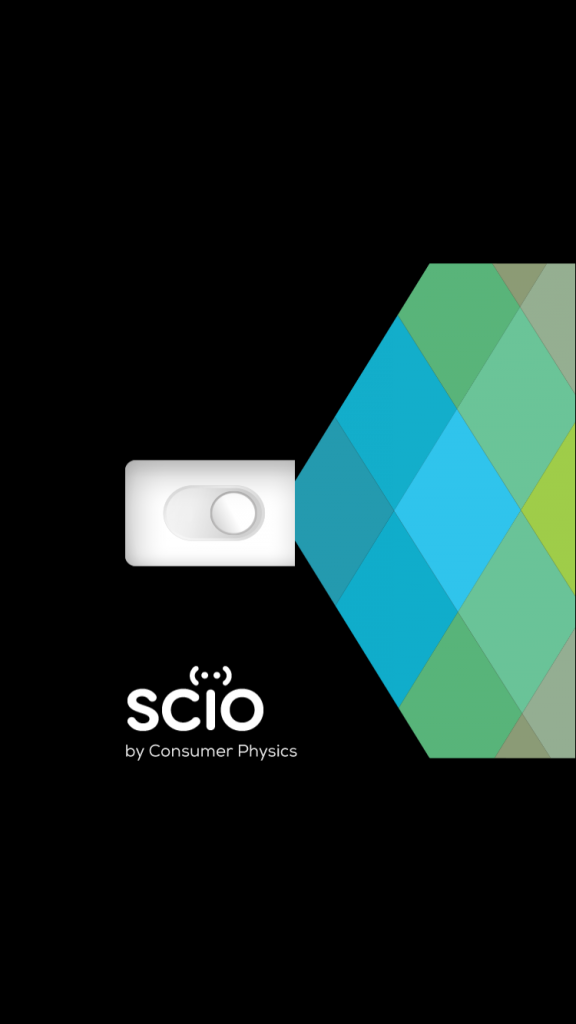
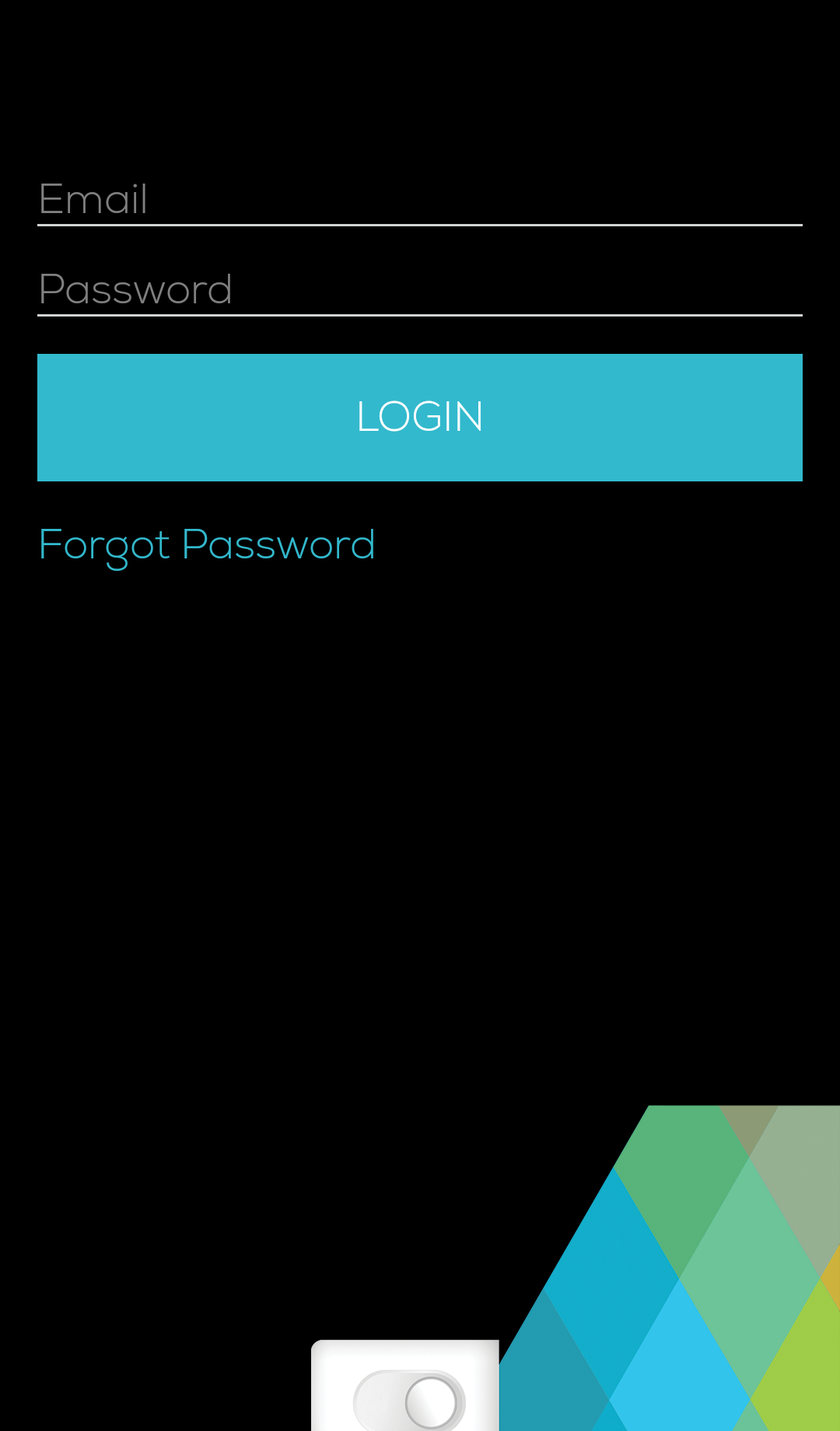
To reset your account, select Forgot Password to reset it. If you no longer have access to the email account you used for Kickstarter or to pre-order, email us to recreate your account:support@consumerphysics.com.
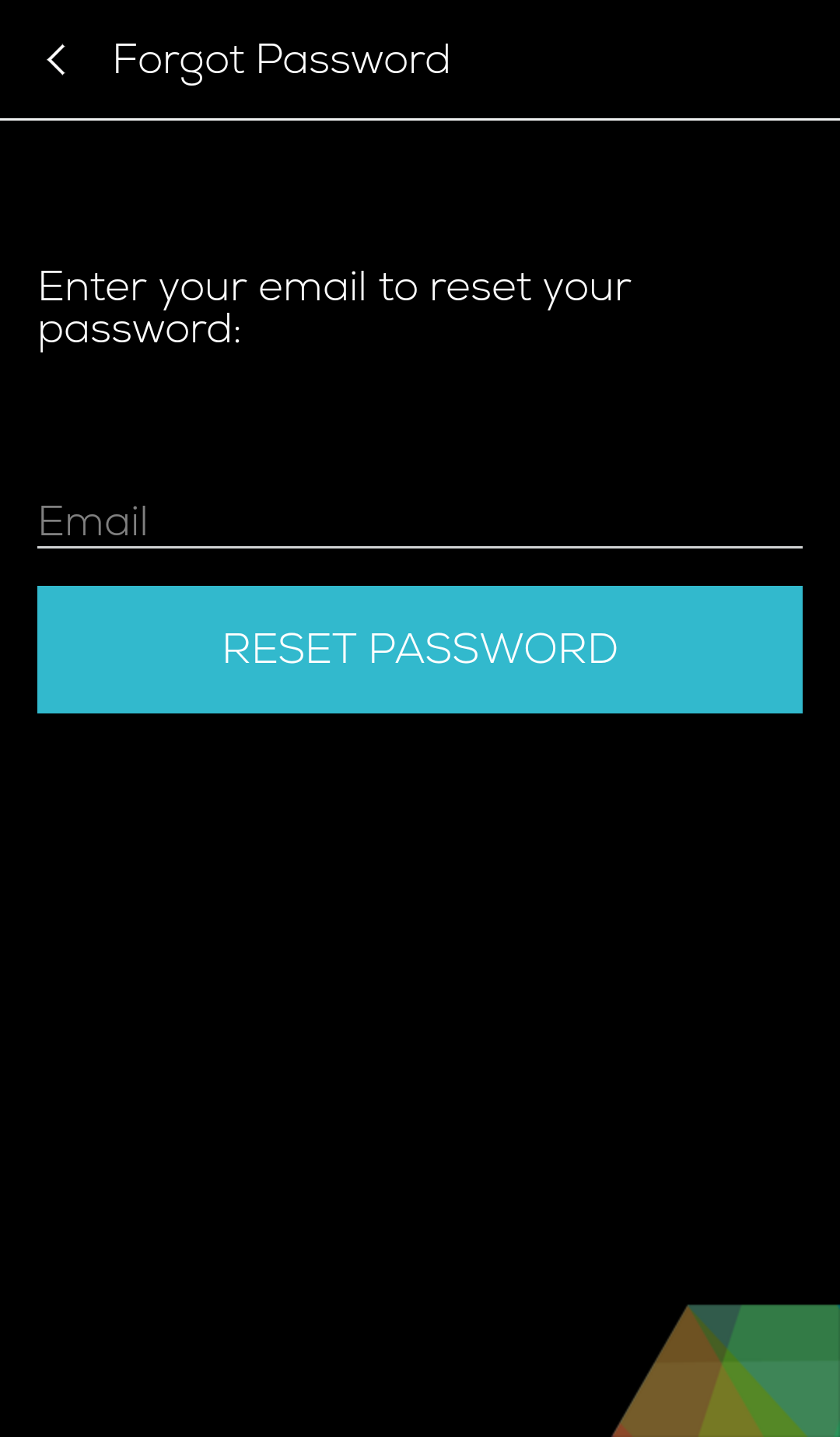
- Power on SCiO by pressing the button within the illumination ring for at least one second or until the ring flashes blue.
- Place your powered on SCiO sensor within arm’s reach of your smartphone.
- Select the red (x) Sync icon in the upper right hand side of the screen and then select the SCiO unit to connect with your phone from the list.
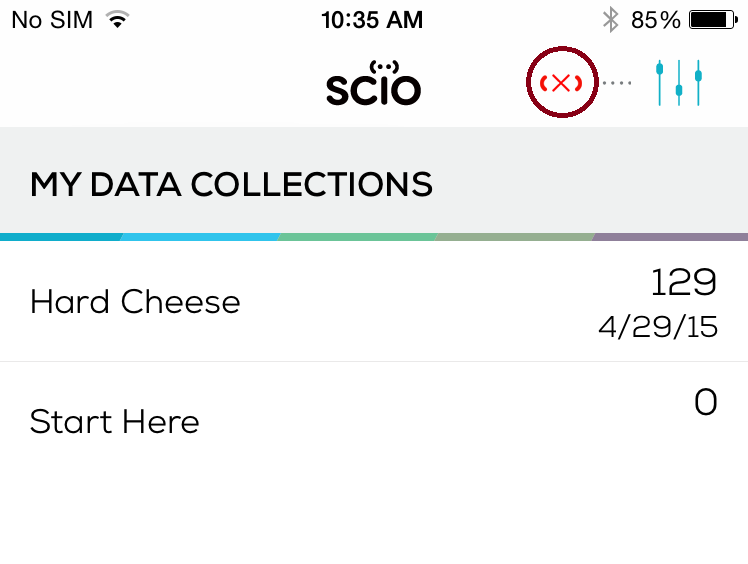
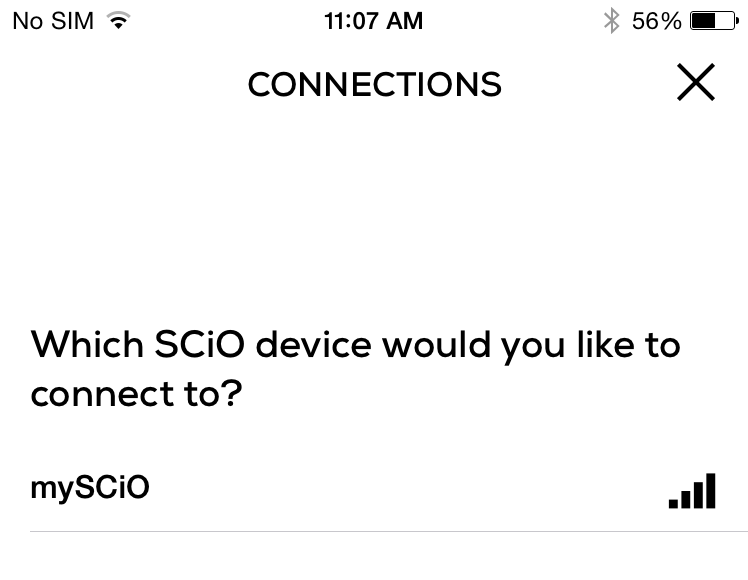
(Note: Your SCiO will initially be named MySCiO -a setting you can change using the Rename SCiO option in the Settings Menu).
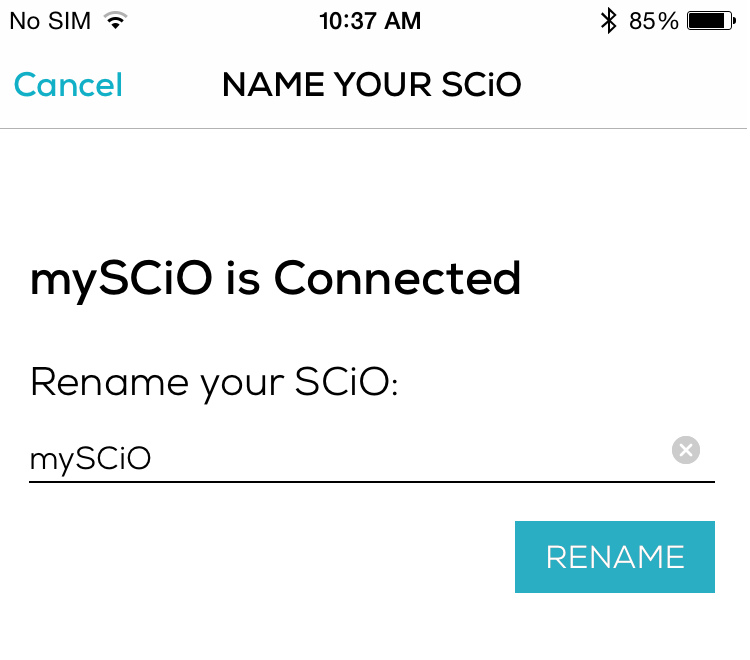
- SCiO sensor and your phone are now synced. Re-sync them as needed, such as after SCiO Lab Mobile updates etc.
Can I have more than one SCiO Sensor synced to my phone?
Absolutely. You can sync as many SCiOs as you have to your phone. However each SCiO sensor can only be synced to one phone at a time.